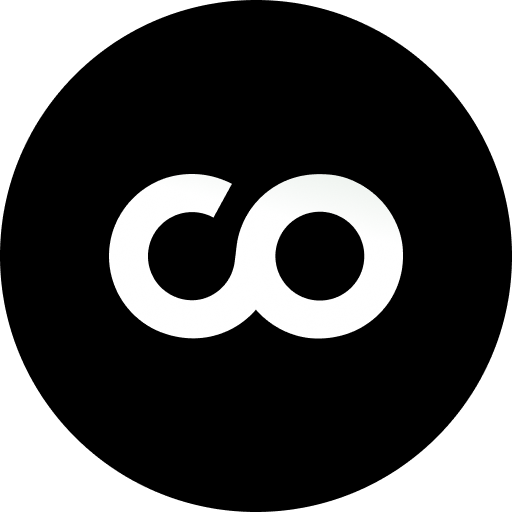Supabase
Authentication
Learn how to implement authentication with Supabase
Supabase Authentication
This guide covers how to set up authentication in Supabase, including basic configuration and Google OAuth integration.Basics
Follow these steps to configure basic authentication settings in Supabase.1
Navigate to URL Configuration
Go to Authentication ⇒ URL Configuration in your Supabase dashboard.

2
Add URL
Click “Add Url” to add a new redirect URL.
3
Configure Redirect URL
Add your URL for the redirect to ensure proper authentication flow.
Google Authentication
Set up Google OAuth authentication for your Supabase project.Step 1: Initial Supabase Config
1
Enable Google Provider
- Go to Authentication ⇒ Providers
- Enable Sign in with Google

Step 2: Configure OAuth Screen
1
Access Google Cloud Console
- Get the Client ID and Client Secret from Google Cloud Console
- First create a new project

2
Navigate to APIs & Services
Click APIs & Services in the Google Cloud Console.

3
Configure Consent Screen
Configure the OAuth consent screen for your application.

4
Set Authorized Domain
Fill out the necessary information, including the Authorized domain 1 with the Callback URL (for OAuth) as shown in the image.

5
Complete Configuration
Complete the configuration process using the details specific to your application, ensuring all required fields are accurately filled.
Step 3: Create OAuth Keys
1
Create OAuth Credentials
Click Credentials ⇒ + Create Credentials

2
Select OAuth Client ID
Choose OAuth Client ID from the credentials options.

3
Choose Application Type
Select Application Type: Web application

4
Configure Redirect URI
Add redirect URI from Supabase. Get the Callback URL from Supabase and insert it into Google’s configuration.



5
Get Credentials
Get the resulting Client ID and Client Secret and add them to Supabase.



Make sure to test your authentication flow thoroughly after configuration to ensure everything works correctly across different environments.